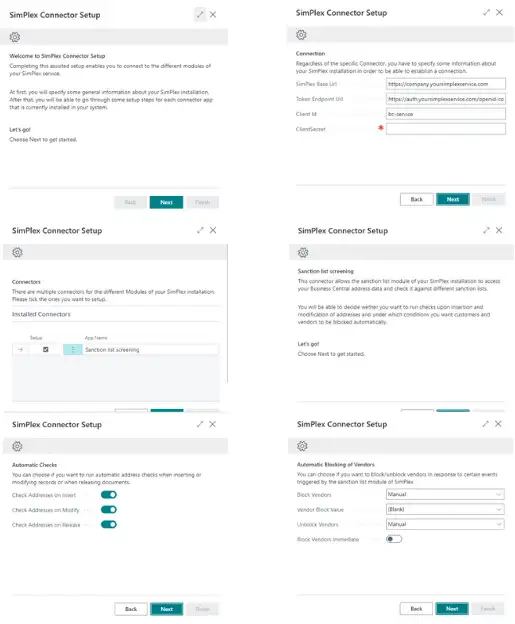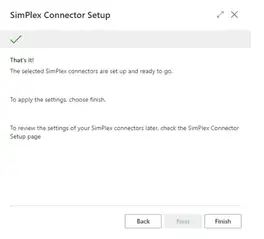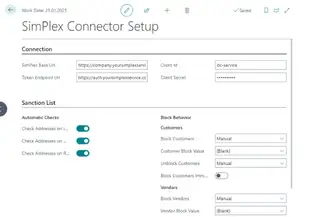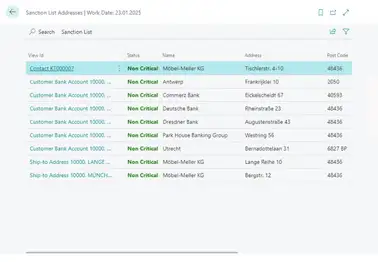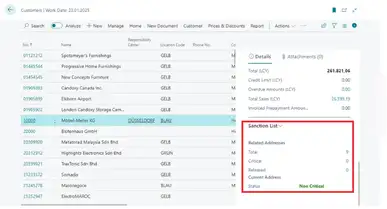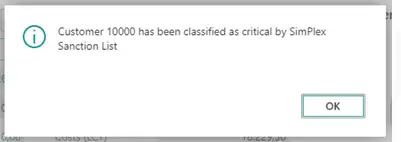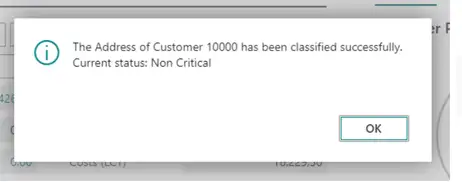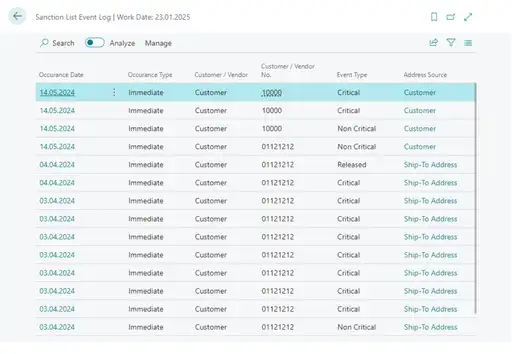What can the app sanction list screening do?
The app sanction list screening enables you to screen your contacts, vendors, customers, and differing delivery addresses against different sanction lists while creating or changing automatically. Furthermore, the app can be integrated in different process steps.
Overview of functions
- Time-controlled master data reconciliation for checking existing business contacts
- Email-controlled notification of the defined circle of people in case of possible hits
- Automatic updates of all sanctuaries by an official source
- Simple manual (online) individual check
- Automatic check with every list update
- Checking the address when creating the address
Benefits for you
- Fully integrated with Microsoft Dynamics 365 Business Central
- Complete and immutable documentation
- History per tested contact (including all test parameters)
Technical requirements and use
-
Supported editionsThis extension supports both the Essential and Premium of Microsoft Dynamics 365 Business Central.
-
Supported countriesWorldwide.
-
Supported LanguagesThis app is available in English (United States) and German (Germany).
All companies and organizations in the EU are obliged to ensure that they do not enter into business contact with sanctioned persons, organizations, or companies. This obligation arises from EU Anti-Terrorism Regulation (EC) No. 2580/2001 and Regulation (EC) No. 881/2002, as well as the current EU regulations on country-specific sanctions.
The following are particularly important for EU companies:
- EU terrorist lists (e.g., according to Regulations (EC) No. 2580/2001 and No. 881/2002)
- Consolidated EU sanctions list
- US OFAC lists (SDN list – relevant if you have business relationships with the US)
- UN sanctions lists (depending on your business area or export activities)
There is no set frequency for checks, but they must be carried out regularly and as required.
The following is recommended:
- for every new business contact (customer, supplier, partner)
- regularly during ongoing business operations (e.g., automatically on a daily or monthly basis)
- as well as in the event of changes to the company master data (e.g., name change, new shareholders)
Violations of the sanctions requirements can have serious consequences:
- Criminal penalties (imprisonment)
- Fines
- Reputational damage and exclusion from public contracts
In addition, a business relationship can be terminated immediately or assets frozen.
Sanction list screening
Quick Links
- Definitions
- Prerequisites
- Assigning Permissions
- Setup
- Assisted Setup
- Manual Setup
- Viewing addresses
- Checking addresses
- Event Log
Setup and Usage
Every company is required by law to screen its data against sanction lists and store the results. It is based on United Nations Security Council Resolution 1390 of 16.01.2002. This Resolution defines measures to combat terrorism and is aimed at persons, companies and organizations established by the Committee of Sanctions, on a public list of names. This app combines the integration with the search engine in the background.
A Sanction list screening is a part of a set of connectors which integrate independent modules the external system “SimPlex”, you will need to have either a cloud or on-premises version of SimPlex with the sanction list module activated.
To enable non-super users to use the functionality of Sanction list screening, you
are required to assign them a permission set.
- Open the users page by searching for it on the search menu
- Open the card page of the user that you want to grant permissions to Sanction list screening functionality
- Assign the following permission sets:
- ORVSCB_FULL will grant the user access to some functionality shared between SimPlex connectors
- ORVSSL_FULL will grant the user access to the actual Sanction list screening functionality
1. ASSISTED SETUP
The assisted setup will guide you through all the steps which are necessary to classify addresses stored in your System using your SimPlex service. If the Sanction list screening app is installed but not ready to use a notification will shop up (to users with setup permissions) on the following role centers:
- Accountant
- Accounting Manager
- Accounting Services
- Bookkeeper
- Business Manager
You can start the setup wizard right from this notification by clicking “Run Setup Wizard”. Alternatively, the wizard can be started by heading to the assisted setup overview (Search Menu ➔ “Assisted Setup”) and clicking on the entry “Setup SimPlex Connectors”.
The steps you will have to complete look roughly like this:
2. MANUAL SETUP
As an alternative to the assisted setup, there also is a manual one. The manual setup can be found by searching for “SimPlex Connector Setup” on the search menu. Using this page, you have the same options as in the assisted setup, just with a little less guidance.
Sanction list screening enables you to view addresses in your system in a hierarchical form. The following list gives an overview of the supported address sources and how they related to each other:
I. Customers
- Ship-To addresses
- Customer Bank Accounts
- Contacts
- Alternative contact Addresses
II. Vendors
- Order addresses
- Vendor Bank Accounts
- Contacts
- Alternative contact addresses
III. Employees
IV. Resources
V. Purchase Documents
VI. Sales Documents
On Card Pages of supported address source, you will find the action “Show Related Addresses”:
Which enables you to get an overview of all addresses related to the currently selected record:
On List Pages of supported address sources, there is a sanction list fact box, which provides you with an overview of related addresses separated by status. Using the drilldowns, you can bring up the same overview as you can by “Show Related Addresses”.
Depending on configuration, address classification may happen automatically, but it can also be triggered manually.
A. Automatic Checks
If “Check Addresses on Insert”, “Check Addresses on Modify” or “Check Addresses on Release” are enabled in the setup, automatic classification will be triggered when the relevant event occurs. In case the check results in status “critical”, you will be presented the following message:
B. Manual Checks
Manual Checks can be triggered on Card Pages of supported address sources, using the action “Classify Address”:
In contrast to the automatic checks, manual checks will always open a dialog showing the status of the address:
The event log provides you with an easy way to track status changes of addresses. Every classification, be it manually or automatically, is tracked in the event log. Notice that manual and automatic classifications will both show an Occurrence Type of “Immediate”, while classifications pushed from the outside by your SimPlex service will have an occurrence type of “Batch”.
For more information, please contact:
Orgavision S.à r.l.
35, route de l’Europe
L-5531 Remich
Telephone +352 26660091
help.orvapp@orgavision.lu
https://www.orgavision-nav.com